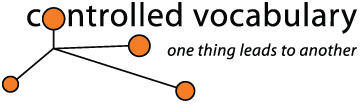Import
and Use of your Controlled Vocabulary Keyword Catalog
with BreezeBrowser (from Breeze Systems)
Steps for Installing the CVKC File for Use with BreezeBrowser 1.5/1.6 and 1.7.
[please note] If you have a version of the keyword catalog you may have modified and which to access at a later point, do note that the instructions given below will replace your previous file. If so, make sure you save a copy before you begin this process. It is typically best to begin this process when the BreezeBrowser application is not active.
What is the Controlled Vocabulary Keyword Catalog or CVKC? If you are not familiar with this useful tool, you might want to first visit the product page for the BreezeBrowser Version of the CVKC.
If you have other questions of a general nature, see the CVKC-FAQ.
1.Unzip or expand the downloaded file to reveal the folder named, cvkcv3_0-BBpro16 (for version 1.6), or or cvkcv3_0-bb17 (for version 1.7). (See the UnZipping page if you are not familar with how to open or extract a Zip file)
2. Copy the cvkcv3_0.txt file (for version 1.6), or bb17_keywords.txt file (if using BreezeBrowser 1.7) from the folder above and place within the following folder:
C:\Program Files\BreezeSys\BreezeBrowserPro
If you have problems locating this file, try doing a search of your hard drive for the existing file "keywords.txt" or "sample_keywords.txt" as a query.
3. Be sure to rename, move or backup the existing keywords.txt file (if using BBpro1.5 or 1.6) before replacing, especially if you have already made changes to that file. In BBpro1.7+, the keywords are stored in a file called "sample_keywords.txt" to prevent this from happening.
4. Rename the cvkcv3_0.txt (for version 1.6) or bb17_keywords.txt (for BBpro1.7 or higher) file to keywords.txt so that it replaces (copies over) this text file.
5. You can view the CVKC terms within two different locations located under the Edit menu.
--Use the Edit IPTC/XMP Data [shortcut Shift+Ctrl+I], click on the Keywords tab at the top and then click on Catalog (third button down on the right side of the resulting dialog).
-- Use the Keywords [shortcut Shift+Ctrl+K] item, and click on Catalog (fourth button down on the right side of the resulting dialog).
In Breezebrowser 1.7+ there are new keyword catalog options. See the following page on the Breeze System site for details.
http://www.breezesys.com/BreezeBrowser/prohelp/index.html?keyword_editor.htm
[more details on how to use, including screen captures coming soon]
Please note that your username and password will remain active for the period in question. You are welcome to check back from time to time, or you may wish to join the Controlled Vocabulary "group" by sending a note to (controlledvocabulary-subscribe@yahoogroups.com), or going to the bottom of the main page on the Controlled Vocabulary site at (http://ControlledVocabulary.com/). This list is primarily for the discussion of the use of controlled vocabulary in building and managing image databases, and dealing with metadata for image collections, but I will also post notices of catalog updates in addition to sending you an email.
If you are having problems with the underlying BreezeBrowser program,
check out the Breeze
Systems Support pages on
their website. For other general questions see the CVKC-FAQ.
Please note that use of the Controlled Vocabulary Keyword catalog is subject to the End-User License Agreement ("EULA"), and that by downloading this software you agree to be bound by those terms and conditions.