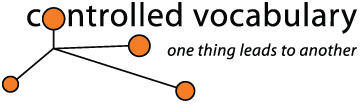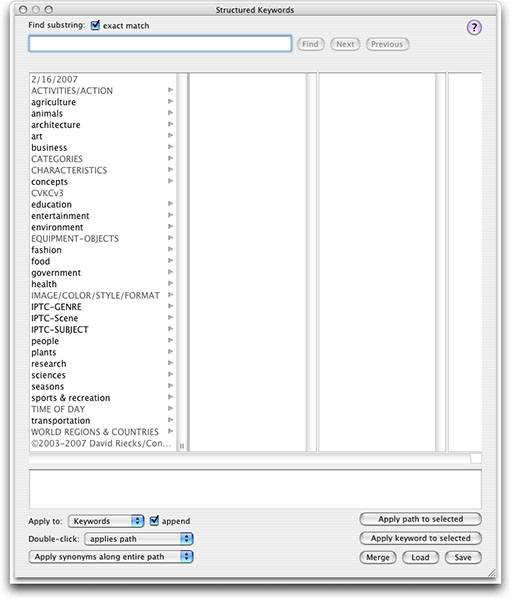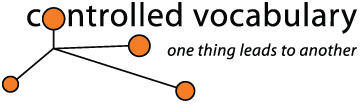
Photo Mechanic
4.6
Walk
into any newspaper photo department, or look over the shoulder of a photojournalist
editing and transmitting images in the field, and Photo Mechanic is what
you'll probably see on their screen. It's a workhorse browser / annotation
software that photographers use to get their
images out
of their compact flash cards and on to their computer hard drive or network
while adding IPTC metadata to the images as they are transferred,
or immediately afterwards.
Photo Mechanic includes powerful slide show presentations,
and support for writing metadata to TIF and Jpeg files (without subjecting
the Jpegs to an additional round of jpeg compression) as well as Photoshop
(PSD), DNG, PNG, AVI, JPEG 2000 file formats, and a number of other digital
camera RAW formats.
It is important to note that Photo Mechanic is not
a full Digital Asset Management program, and doesn't currently offer Raw
file processing directly. However, what it does do, it does extremely well
and extremely quickly. So quick, in fact, that photographers using other
programs
will
probably still be ingesting files while you have finished ingesting,
editing, and annotating your files and are already sending your files
to the client, or
uploading a web gallery for selection.
Now Compliant
with IPTC Core Metadata Schema
In 2006, (version 4.4.3) XMP support
was added, but not all of the new IPTC Core fields were available. Since
the release of version 4.5
in the spring of 2007, Photo Mechanic is now fully compatible
with IPTC Core, and more importantly, the Structured
Keyword feature was added.
Any files that already have EXIF
or IPTC/XMP metadata embedded in the file will be automatically visible
within Photo Mechanic. Any annotations you create in the
IPTC window, or that are added with the Structure Keyword feature are written
into the original TIFF, PSD or Jpeg file as well as some RAW formats, including
the new Adobe DNG (digital negative) format.
New Structured Keyword Feature
One of the most important additions (released in version 4.5), from a Controlled
Vocabulary viewpoint, is the addition of the Structured Keywords feature.
The installed
version of Photo Mechanic includes two sample hierarchical branches so
you can get a feel for how this feature works. Using this same interface,
it's possible to create your own set of hierarchically arranged
keywords, or to import a ready-made version, such as the Controlled Vocabulary
Keyword Catalog for Photo Mechanic.
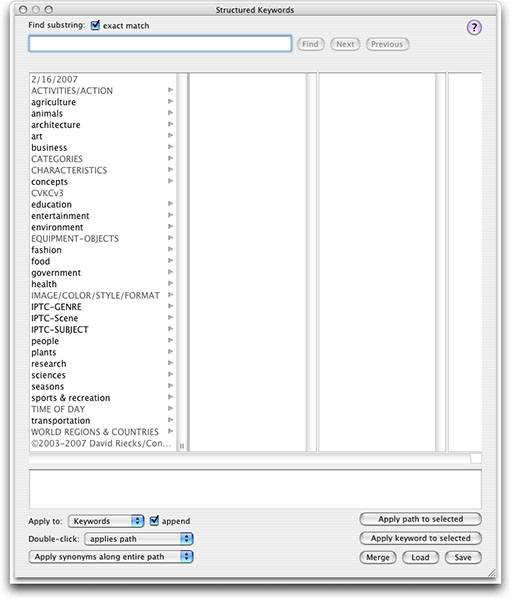
Once you get a sizeable number of keywords, one of the most
important features of this dialog is the ability to Find the
term you want without having to dig through many layers. If you check the
exact match box, then you have to spell the term correctly
in order to find it. If you uncheck it, it may find a sizeable number of
potential matches, and you can then use the next and previous buttons to
the right in order to page through the options.
A new Find Results dialog and Find preferences was added to
the Structured Keywords dialog/panel in version 4.5.2. To activate, simply
hold down the shortcut key (Shift on Windows, Option on Mac) while
in the Structured Keywords dialog/panel and the Find button
will change to Options. Clicking on the Options button will
show a preference dialog that lets you control how many Find hits
are required to cause the Find Results dialog to appear. The Find Results
dialog gives you a list of all the hits that matched your Find terms. I have
mine set to "when results exceed 1."
At the bottom of this screen capture you can see several pull
down menus that give you options on whether you wish to apply / append the
keywords to the Keyword field, or the Caption field. In addition you can
opt to apply the entire path, or just the keyword that is selected. In the
lower
right are three buttons that allow you to Merge a new keyword
catalog with the one you have created, Load a new keyword
catalog (which will replace the current one), or Save the
keyword catalog so that you can have a backup saved someplace safely, or
move your keyword catalog to another machine. For additional info on the
use of this feature see the Installation
Help file
for Photo Mechanic in
the Support area.
Some
Unique Abilities for the Speed Demons
Like many other ingest-type program competitors, if
Photo Mechanic is open when
you insert a flash memory card into a reader, PM will ask whether
you want to import the
files. However, rather than simply copy your images on to the local hard
drive, you can actually copy the same original to two different locations...
simultaneously! The location is irrelevant, so you can put one set
on a local hard drive and the others on an external hard drive, server,
or Storage Attached Network. Rather than making a backup of your single
copy, you can have backups done at the time you ingest, saving you
time later.
Other abilities include the option to unmount the card when
the download is completed and even, if you have more than one card reader;
to download from multiple cards at the same time. The file renaming capabilities
are extensive and will boggle your mind. If your camera puts images into
multiple folders on your card,
you can avoid having those show up by using Photo Mechanic to place them
into a newly named directory with all sub levels removed.
For working pros, one of the more useful features
is the IPTC Stationary pad. With this feature, you can preset template-like
groupings of information to be appended to your images as you ingest. So
you can have your full contact information (name, address, email, etc.),
copyright
notice,
caption, and even keywords, added to the files at the same time they are
transfered to your hard drive. If needed, you could even open the folder
where the images will arrive, and begin opening them as soon as they appear,
or transmit them to home base via FTP (that is, if you don't want to wait
and use the built-in FTP, or uploader for services such as PhotoShelter.
Power users will especially appreciate the Variables and
Code Relacement options. The Variables feature is one
way to easily get the actual filename written to the Object Name / Title
field within the metadata. See the FileName
2 Title page for details. You can combine both of these features together
to automatically insert
sets of keywords from a text file into an entire folder full of files.
One of the lead Camera Bits programmers, Kirk Baker, explains how you can Demystify
the "Code Replacement" feature on the Sports Shooter website.
Now you can begin to understand
why photojournalists really wouldn't think of heading out on location
without Photo Mechanic on their laptops.
A
Brief List of Features
I became familiar Photo Mechanic a few years ago when talking
with a local newspaper photographer, and was re-acquainted with in in
San Antonio in 2005 and through another stock photographer colleague.
The features have matured from earlier days when Photo Mechanic could
only hande jpegs.
It now
displays JPEG, PNG, TIFF, PSD, DNG, and a
wide variety of Raw files, as well as various movie formats (AVI, MOV,
MPEG4, etc.). GIF and TGA
still-image formats can be viewed if QuickTime software is installed.
It can embed IPTC and XMP metadata in JPEG (without subjecting the Jpegs
to an additional round of jpeg compression), TIFF, PSD, DNG and a wide
variety
of Raw files.
It has become
the
professional photojournalists 21st Century digital light box, and can
handle most all of your ingesting, editing, annotating, and presentation
(web gallery) needs.
Improvements
needed:
Some users have complained about the Keyword field being too small in the
IPTC data entry window. In version 4.5 to 4.5.2 you could only see a handful
of words, and if you routinely add 30-50 terms it's not possible to see all
of them. This was addressed in version 4.5.3, where you can now see three
lines, and there is a scroll bar along one side if you have larger numbers
of terms.
When using the Structured Keyword feature on multiple files,
there can be a delay as this metadata is written to the images, especially
large TIFF or PSD files. Those used to appending metadata to images using
Bridge, however, won't find this to be a problem as they are already used
to wait times such as these.
Demo Version Available
You can register and download a fully functional demo version of Photo Mechanic
if you are interested in seeing how it fits with your workflow. It's only
good for a limited time (20 days at present),
so be sure wait until you have some time to evaluate.
Photo Mechanic is compatible with OS 10.3.9 or higher (Mac),
or Windows XP or Vista (Windows). [note that the Structured Keyword feature
was only available in the Mac version at launch, the Windows version will
add this in the first point release].
Current cost is $150 for first time buyers, with discounts
for upgrades from previous versions.
You won't want to miss the detailed tutorial which covers just
about any thing you can think of regarding how to add metadata using Photo
Mechanic on the Stock
Artists Alliance Photo Metadata site.
*DISCLAIMER: The decision to download any of the programs mentioned
on this site is up to you; we can not be responsible for the use, functionality,
appearance, or management of the actual applications so your mileage may vary,
please backup your system and only work on copies of files until you are assured
of proper performance. Contact the appropriate authorities with any questions.
Return to the list of programs