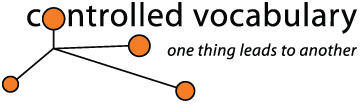Question 1: How do I use the Controlled Vocabulary
Keyword Catalog (CVKC)?
Answer: The specifics on how to apply keywords using the
Controlled Vocabulary Keyword Catalog (CVKC) are covered in varying levels
of detail on the Support pages for each Product. The Product page has links to all of the current
versions of the CVKC.
Question 2: When is a keyword, not a keyword?
Answer: When it's a term from a formally structured
controlled vocabulary like the IPTC Codes, designed for a specific use with
it's own designated field for storage. For details see the specific page
that discusses the use of the IPTC Genre, IPTC
Scene, and IPTC Subject codes.
Question 3: Why are there numbers like 01011003,
or 10015000 appearing with the other terms in my Keyword
field?
Answer: These are numbered codes that are taken from the
IPTC Subject and IPTC Scene codes that are formally structured controlled
vocabularies developed by the International Press Telecommunications Council.
They are included within all versions of the CVKC, however they should be
transferred to their own designated fields for storage. For details see the
specific page that discusses the use of the IPTC
Genre, IPTC Scene, and IPTC Subject codes.
Question 4: What is the difference between an
excluded category header and a synonym?
Answer: This all depends on which version of the CVKC you
are using, so you should check out the Support
page for your particular application for specifics. With the more advanced
applications such as Lightroom, Photo Mechanic, IDimager and BreezeBrowser,
support is provided for three kinds of terms. Regular keywords have no embellishments.
Terms that are to be treated as Synonyms and applied anytime the preferred
term is chosen, will appear in the source file that is imported, surrounded
with curly brackets {like these}. Terms that are needed to
be part of the hierarchy in order to create a branch in the path, but are
unlikely to be used for search terms are considered "Excluded Category
Headers" and will appear in the source file surrounded by square brackets
[like these]. With some applications, such as Lightroom,
in order to suppress a keyword from appearing, you will have to "untick"
a checkbox that states "Include on Export" (the default position
is to have the checkbox ticked, so that the keyword IS included).
Question 5: When using Lightroom, do you know of any
flags that can be inserted in the keyword import text file to control the
status of the
three Lightroom Keyword tag options: Include on export, Export containing
keywords, and Export Synonyms?
Answer: If you are wanting to
know how to modify the text file prior to import so that specific words are
designated as synonyms, or excluded category headers,
then the following may be of use. Note that adding terms in Lightroom using
the Create Keyword Tag dialog has the three options you mention. The standard
would be to "include on export" which would be what we call
a "standard keyword", if you "uncheck" that box, then
the resulting keyword would have a set of square brackets before and after
the term in the import text file and equate to what we call an "excluded
category header." Checking the box "export synonyms" would
indicate to Lightroom that you wish to include any terms that have the curly
brackets before and after the term and equate to what we call "synonyms."
There is a document titled "Text_Wrangling_PM_cvkc_071110.pdf" which
discusses the modification of the Photo Mechanic version of the CVKC (though
this format is
virtually identical to the Lightroom version) as well as how to open and
properly save in the proper text file format. That document is available
from the Controlled
Vocabulary discussion forum (which does requires a free registration).
You can sign up using the link on the Forum page.
Question 6: How can I modify the Photo Mechanic
CVKC file before importing to add my own terms, including synonyms and excluded
category headers?
Answer: Terms that are considered Synonyms are
indicated by putting the curly bracket symbols before and after the item
so they appear like this:
{Synonym}
These terms can then be included, automatically, whenever the term
they are tied to is chosen. You will need to configure the options within
the
Structured Keywords dialog to your preferences. The options are to not apply
synonyms, apply only the synonyms at the end of the path, or all of the synonyms
along the path.
The other option for differentiating a term is the Excluded
Category Header. Within any controlled vocabulary, there are times when
you may wish
to use
a term
to create a fork in your branch or path, but it may be a word not likely
to be used as a search term. For instance, in the CVKC, the terms AGE and
GENDER are designated
as such terms.
In order to designate any term as an Excluded Category Header
simply enclose it using the square bracket symbols before and after the term
so that it
appears like this:
[Excluded Category Header]
For additional instructions, see the the Text_Wrangling_Photomechanic
document on the Controlled Vocabulary Forum (which does requires a free registration).
You can sign up using the link on the Forum page.
Question 7: While looking at the information about
CVKC and Lightroom, I noticed that some keywords are all upper-case and
some
are all lower-case.
What is the difference? Also, what about capitalized words such as proper
nouns?
Answer: Proper nouns are indeed capitalized within the
Controlled Vocabulary Keyword Catalog. Animal breed names, Cities, Countries,
and other proper
names and nouns have the initial letter in the upper case. Due to the nature
of hierarchical categories, some of the top level designations are designed
to be excluded after selection, but are needed in order to serve as a category
header. These "excluded category header" terms have been input
using all UPPER CASE letters to make them easy to locate. With some applications
such as Photo Mechanic and Lightroom, these terms will not be exported with
the rest of the keywords, but are visible until the time of export. With
the others, the fact that they are all capitalized makes it easy to spot
them in a group of keywords so they can be removed later.
All the image search engines I've looked at so far are not
case sensitive by default, so whether keywords have an initial capital letter,
or are all
lower case should really have no impact in searching for an image with that
term. Some search functions do allow you to specify an "exact match",
or that the keyword "starts with" or "ends with" the
part of the term you input, these are often only accessible from an "advanced
search" function that is not often used except by experts. Even in those
instances, most searches are still case insensitive, though some offer a
check box to "match case" when performing the search.
Question 8: Can I add to or modify the terms
in my copy of the CVKC?
Answer: In all cases this is possible and encouraged. If you
do, however, there are some things to keep in mind. First, only a few of the
applications have the option to "merge" a new version of the CVKC
with an existing version that has been modified. In addition, if you decide
to change from one
application to another as your primary keywording tool, it may not be possible
to modify your amended version of the CVKC, or it may take more work or time
than you would like. Because of these unforeseen issues, we recommend that you
keep a separate text file or notebook with notes on where you added these terms
within your keyword catalog. In addition you should periodically back-up or
make an
archive copy of your modified version of the CVKC for safekeeping. See the
support page for your application of choice for details on this procedure.
Question 9: If I've added new terms to my
version of the CVKC. How can I merge easily all the terms in upcoming versions
with my existing but heavily edited version?
Answer: There is both a simple answer and a more complex
one, which one applies depends on the application with which you are using
the CVKC. If you are talking simply about knowing what has changed from the
previous version this is fairly easy to find out. There is a supplemental
PDF
with a list of all of the changes since the last version was released that
is available from the Download page.
You will need your assigned username and password to gain access.
For many of the applications, there is another, more complex
answer. A few of these applications have built-in "software" options,
that will allow you to "merge" the
new version with your existing, modified version. Nothing that you have added
to your version will be removed, and anything new in the latest release
of the CVKC will be added. Keep in mind that because this overlays the new
version on
top
of your
existing
version,
any
items which you had removed or moved to a different location will return
to the new "merged" version. Exactly how each application accomplishes this
is a little different, so I would recommend backing up your existing catalog
first
before
using any "merge" feature.
At this time, the only applications using the CVKC of which
I'm aware that have this facility are: Adobe Lightroom, Adobe Bridge,
Photo Mechanic, and IDimager.
Only a few have been extensively tested, so be careful when
attempting and make backups just before making the change. There are also
a few special programs that go by various terms, but the phrase "Diff" usually
is mentioned. "Diff" programs allow the user to compare
two text (or MS Word or Excel) files. Some simply note the difference between
the two files, others may allow you to adopt the changes on a line-by-line
basis.
Question 10: Can I share the same CVKC catalog
between both Bridge and Lightroom, or Bridge and Photo Mechanic?
Answer: Each version of the CVKC is designed to provide the
maximum effectiveness with that particular application. The format for several
of the versions
is very similar, but not identical. Some may only differ in the type
of encoding used for the text file format, which often is not that critical.
If your goal is to deliver roughly the same keywords regardless
of whether you are using Bridge or Lightroom or Photo Mechanic, it is possible
to exchange copies of the same file. However, do note that you will
be giving up some level of efficiency in Lightroom or Photo Mechanic (It
is possible to share the same catalog between Lightroom and Photo Mechanic
more
easily
as
they share the same underlying CVKC format).
If you want to try exchanging the same catalog between Bridge
and Lightrom or Bridge and Photo Mechanic start by loading the Bridge version
into Lightroom or Photo Mechanic, rather than the
version
specifically
built for
use with
those applications.
The version of the Controlled
Vocabulary Keyword Catalog (CVKC) for Lightroom and Photo Mechanic version
has two means of signifying terms within it's structure besides "regular" keywords.
There are "Excluded Category Headers" which are marked
with square brackets [like these]; and "Synonyms" which
are marked with curly brackets{like these}. The Excluded
Category Header terms
are those
that are
needed to
create a "branch" in
the path of terms, but are unlikely to ever be searched upon. For example,
the term "Gender" is used to branch the path into Male and Female,
but is written in All Caps as "GENDER" to signify in other applications
that this term should be removed. In Photo Mechanic, terms specified as Synonyms
can be automatically applied to your images or collection of terms with just
a click, rather than having to select each term in succession.
The Bridge version only uses the "Excluded Category Headers" and
all the terms that are marked as Synonyms in other versions (such as the
one for Photo Mechanic or Lightroom) are simply included within the list
of terms. However, since these don't have the curly brackets {} signifying
them as
synonyms,
the terms are
simply set at a level below the one which they modify. In other words, the
synonym terms are still included, but they are not marked as such and it
will simply take more clicks to apply them while you are keywording. Just
a word of forewarning; while it is possible to import a version containing
synonyms (Such as the versions for Photo Mechanic or Lightroom) the
terms marked with the curly brackets as synonyms will simply be discarded
as they
are
read
into
the Bridge
keywording facility.
If you do import the Bridge Version into Photo
Mechanic, you'll need to make sure that you use the option to apply the path,
rather
than
just the
keyword at the end of the path when keywording with Photo Mechanic. You will
also need to make sure that you include any terms that might be synonyms
at the level below the term you selected, though this process would be the
same as you would do with Bridge.
The advantage is that you can add terms in either application,
and then simply save or export, and import into the other application. If
this is
what you are after, and you don't mind losing a bit of efficiency, then it
is possible.
Question 11: Does the CVKC have UK English spellings, or does
it only contain United States English terms?
Answer: Whilst the very earliest version of the CVKC was done in American
English only, all attempts have been made in later versions to include UK spelling
variations as well as other Britishism's. The terms in American English will
appear first in the hierarchy. Whenever there is a UK English variation, those
terms following, or are indicated as synonyms. For example: