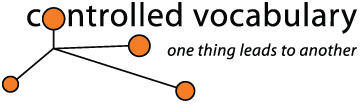The Controlled
Vocabulary Survey regarding the
Preservation of Photo Metadata by Social Media Websites
|
Overview
Digital images, saved in the JPEG format support the embedding of photo metadata, and most social media sites support the uploading of JPEG images. However, many of these social media services do not preserve this information that you have taken the time to embed in your image files. In some instances this information is removed on upload; in other cases, it may preserved in the original uploaded file, but any images derived from the original may no longer retain that same information. In other instances the images may be stored in the Flash format, which makes it difficult to download files or view metadata, but also means that viewers will not be able to see those images if they are using mobile devices such as all iPods, iPhones, and iPads, as well as Blackberries, etc. Anyone downloading an image of yours for reference may not know where that image came from or who to contact, without at least some basic information remaining stored within the image file. Based on preliminary survey data, the amount and type of embedded photo metadata preserved in JPEG images online varies. Much seems to depends on the type of server side software they use and the type of image processing they are performing when resizing, or creating thumbnails. Metadata preservation can even be an issue with those using Wordpress and other blogging or Content Management Systems. Some services may claim they remove this information to decrease download time for those viewing the images. Indeed, some social media services automatically resize your uploaded images to a smaller size, as their primary concern is to have your images take up less disk space. Since most do not charge any membership fees, and the service is essentially free, many users don't complain, even if they are aware. There may be things you are giving the service that you aren't aware of, so be sure to check the terms and conditions — like those for facebook and other services — if you want to retain the rights to your work. This downsizing may make sense for the service, but not for users of their service that are interested in protecting their intellectual property. While your images may take up fractionally less space on their servers by intentionally removing the embedded photo metadata and/or ICC profile, the space savings is not justifiable if the pixel dimensions remain the same. The real and present danger is that by having your attribution information removed (such as the creator/author field which indicates who took the photograph, or the copyright notice field, or provider), the service is creating potential "orphan works" of your property.
In other instances the service may only preserve the older "legacy" form of IPTC metadata, and thus detailed contact information will be missing in any file that may be downloaded for later reference. Objective 1). Determine whether or not various services used to share images are preserving the embedded metadata in digital images (primarily JPEGs) after they are uploaded or resized. 2). Make those results available to others (results of the survey in progress can be viewed in the Photo Metadata Use Survey of Social Media Websites) so that image creators can choose services that properly preserve photo metadata, and/or encourage these service providers to revisit their metadata preservation policies, and/or image processing routines. To collect data for the survey we are using the Online Exif Metadata Viewer - http://regex.info/exif.cgi - made available by Jeffrey Friedl. If you are not familiar with that tool, check out the instructions given later on this page. This tool can be used to discover whether the image has been resized by the service. In addition we can determine whether or not photo metadata is being preserved, and if so, can note which specific metadata fields are being stored, as well which metadata schema format is preserved (IPTC, XMP, Exif). (Note that GIF and PNG file formats, as well as FLASH based presentations of digital images do not support photo metadata and thus can not be tested as part of this survey). A. Download
Testbed Image This testbed image has both the legacy IPTC and XMP fields filled out using the name of the field as it appears in the IPTC Core tab of Photoshop CS4, as the fields in the Description and Origin tabs. Click on the link at the end of this sentence to see the the embedded photo metadata for the test bed image as it appears in the online metadata viewing tool that is being used to view the metadata for the survey. Feel free to test your own images in addition to the testbed image. However, if you do, we do ask that you please indicate which application you used to prepare the image. Also note in the comments in the last question, if you have not filled out all the metadata fields in the image you used for testing. Without knowing which fields were embedded in the image, it will not be possible to know whether or not the reason a field is not appearing is because it was not preserved, or because it was never there to begin with. B. Upload
Testbed Image C.
Test Image for Metadata If you see the field label name under a section, that indicates the presence of that field in the image. Don't worry if the value next to that field label is the same or not, those just happened to be the name of the field label in the IPTC Core, Description, or Origin tabs as seen in the File Info dialog of Photoshop. Note that the only portion of the Basic Image Info, (at the top of the results page) that will be used is the information in the File: section, and this is only to note the height and width of the image that is being viewed online. The rest of the data corresponds to the fields that appear under the IPTC, XMP, and Exif sections. D. Fill-out
the Online Survey Form Thank you for participating. Please tell your friends and colleagues and encourage them to participate. The folks over at Pro-Imaging have been following the efforts of this survey and are providing a test/notification image that can be used when submitting digital images to photo contests. If you suspect that the system may be removing metadata, the visible text on the file may help catch their attention. Notes for
Using Jeffrey Friedl’s "Online
Metadata Viewer" Tool If you would like a little more info about this tool you can read details
on his blog post that introduces the tool: Friedl’s metadata viewer makes use of Phil Harvey's Image::ExifTool library to accomplish this "meta magic." While you can enter a URL for an image on the web, or use this application to read metadata from an image on your local hard drive, it's real power comes from the ability to install this as a button on your tool bar in Firefox or Safari. Sorry, but he says that this toolbar widget doesn't yet work with Microsoft Internet Explorer. His instructions on how to add this item to your tool bar (in Firefox, Safari, or other Gecko based browsers) are on the first link referenced above, they are repeated here for convenience along with a few tips. Installation Instructions: First off, let me make it clear that this tool reads more than Exif. It also reads XMP, IPTC, and Exif as well as a lot of other metadata tags (most of which we will ignore for this survey). Make your Toolbar Visible: In Firefox, make sure that your "Bookmarks toolbar" is visible. If it isn't, go to the View menu, choose, Toolbars, and then Bookmarks Toolbar (if it is already checked then it's visible). In Safari, check to make sure that there is a check mark next to the "Bookmarks Toolbar" entry in the View Menu. Drag Exif tool to Toolbar: You may be given the opportunity to change the name of the bookmark, however I would recommend simply leaving it as Exif. as that is short and doesn't take up much space on your toolbar. Javacript Must Be Enabled Tips & Hints Viewing Metadata
for Previews Right click (or command click if using a one button mouse on a Mac), and choose View Image (in Firefox), or Show Image in Safari. When you click the Exif Javascript link in your toolbar. A new page will open, with a headline at top in bold stating Basic Image Info along with an enlarged view of the thumbnail. Confirm that this is the image you want to test before recording the info. If the preview opens in a separate pop-up window which obscures your main window and no button bar is visible, you can do the following: Firefox 2 (Windows): Cursor over thumbnail, then right-click mouse and choose, Copy Image Location from the menu that pops up. Firefox 2 (Mac): Cursor over thumbnail, then control-click mouse and choose, Copy Image Location from the menu that pops up. Then open Jeffrey Friedl's Online Metadata viewer in another browser window and paste that URL into the Image URL field at the top of the page. Viewing Metadata
for Thumbnails Firefox 2 (Windows): Cursor over thumbnail, then right-click mouse and choose, View Image from the menu that pops up. Firefox 2 (Mac): Cursor over thumbnail, then control-click mouse and choose, View Image from the menu that pops up. Safari 3 (Mac): Cursor over thumbnail, then control-click mouse and choose, Open Image In New Window or Open Image in New Tab from the menu that pops up. Move to the page or tab where only the thumbnail is showing, and when you click the Exif Javascript link in your toolbar a new page will open, with a headline at top in bold stating Basic Image Info along with an enlarged view of the thumbnail. For the survey you will be asked to note specific information from specific parts of this page. The only portion of the Basic Image Info, that will be used is the information in the File: section, and this is only to note the height and width of the image that is being viewed online. |