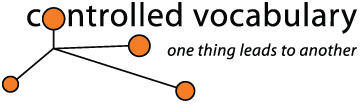IPTC
Core "workaround" when creating Metadata Templates in Photoshop
CS
There is a known issue with the new IPTC Core schema for XMP custom panels when used to create Metadata Templates within Photoshop CS.
UPDATE: A package that includes replacements for the Description and Origin panels which provide one solution to the problem below can be downloaded from the IPTC sites IPTC4XMP page. The zip file is in the upper right of the right hand column. This problem has been fixed in the shipping version of Adobe Photoshop CS2, so this fix is only for those using PhotoshopCS.
After installing the IPTC Core panels there is a behavior when saving out any metadata template that can prevent some of the fields from being saved in the template. Any information that is added by typing in, or by cutting-and-pasting from another application to the fields in the "built-in" File Info panels (such as Description or Origin) and then immediately saved as part of a metadata template will not be saved with the exception of the "Copyright Info URL" in the Description panel of Photoshop File Info.
The reason for this is that when File Info saves changes made to the XMP (which is triggered by clicking OK or saving a metadata template), it may think that fields which are considered as "shared properties" between the Photoshop File Info (including legacy IPTC metadata), and the new IPTC Core are blank. If you change your panel view by clicking on the various IPTC Core custom panels (IPTC Contact, ITPC Content, IPTC Image, and IPTC Status), then these fields will share the data between the linked fields.
At the point when you click OK, File Info checks all the panels to see what changes the user made, and the built-in panels are checked before custom panels. Unless the user has viewed the various IPTC panels after entering metadata in one of the built-in panels, the fields on the IPTC panels remain blank. Thus when File Info checks that panel, the values entered on the Description panel are replaced with the empty value for that shared field... and the result is that your metadata is lost.
I've documented this behavior on both Windows XP and Mac OSX operating systems. Systems that have not had the ITPC Core panels installed operate as described on the metadata template page.
The good news is that this was caught and corrected within Creative Suite 2 (CS2), so this will not be a problem in the future. However, for those of you wishing to use the IPTC Core schema for XMP today with Photoshop CS (or other Creative Suite applications) here is how to cope with this "bug."
The Work-Around:
This behavior only appears when you enter metadata into File Info of a new image and then immediately save it as a metadata template. So if you cut and paste, or type information into the caption / description, keyword fields, etc. in the Photoshop Description panel they will not appear if you immediately save the result as a "metadata template." If you simply click "OK" and save them into the file itself, that appears to work just fine.
Here's a few work-arounds if you wish to get your information to "stick" when you create a Metadata Template, after installing the IPTC Core custom panels for XMP into Photoshop CS.
1. Only enter information into the fields that are within the custom panels that have IPTC in front of the names (IPTC Contact, ITPC Content, IPTC Image, and IPTC Status) as shown below, before using the flyout menu to "Save Metadata Template."
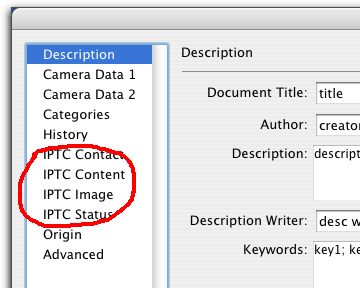
2. A simpler, though more time-consuming option is to enter your metadata into the File Info of a blank, new document, and then click OK in the File Info dialog. Then re-open File Info and only then, save as a metadata template.
3. After entering information into the built-in fields, click on each of the IPTC core custom panels to "populate" the shared property fields with the metadata you entered into the built-in panels.
4. Create a metadata template by only using terms that were previously entered into the File Info dialog, by using the "Most Recently Used" (MRU) buttons to the right of each field.
imagedatabases | programs | IPTC standard | downsampling | filenaming
metalogging | captioning | keywording | guidelines | metalog resources
home | contact | sitemap